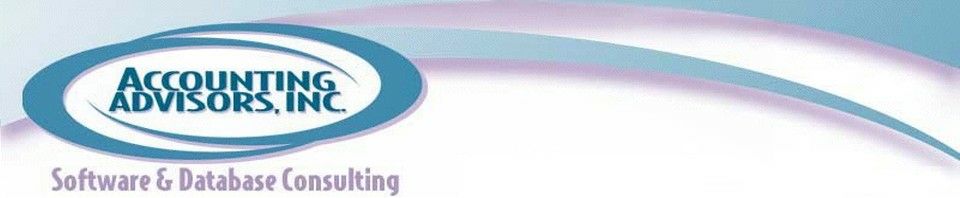- Click Home, Friends, and then Create List as illustrated by steps 1 through 3 in Figure 1.
- Assign a name, such as Business Friends, and then click Create, as shown in steps 4 and 5. Leave the Members field blank for now.
- Click the Manage Lists button, and then choose Edit List as shown in steps 6 and 7 in Figure 2.
- Change the On This List setting to Friends, and then click the pictures for any friends you wish to add to the list, as shown by steps 8 through 10. Make similar selections for Pages if you wish to restrict the types of posts that administrators of pages you've liked can view.
- Click Finish to close the Edit dialog box as shown in step 11.
Figure 2: Managing a Friends List on Facebook
- Click the arrow indicated by step 12, and then choose Privacy Settings.
- Click the Custom button indicated by step 14, enter your list name in the Hide This From field, and then click Save Changes.
- This set the default sharing basis for Facebook.
- You can use the Custom button to confirm the audience for status updates. A tip appears when you hover over the button, or you can click the button to customize the settings for a specific post.
A previous version of this article first appeared on www.accountingweb.com .
David H. Ringstrom, CPA heads up Accounting Advisors, Inc., an Atlanta-based software and database consulting firm providing training and consulting services nationwide. Contact David at david@acctadv.com or follow him on Twitter. David speaks at conferences about Microsoft Excel, and presents webcasts for several CPE providers, including AccountingWEB partner CPE Link