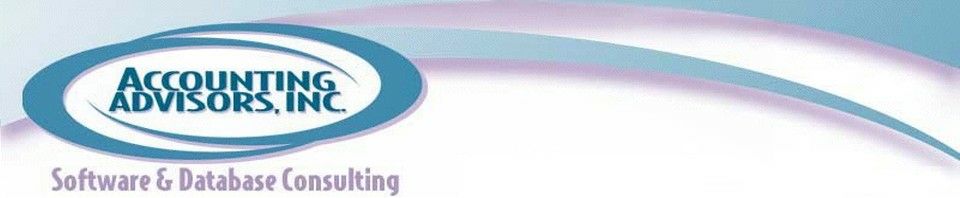by David Ringstrom, CPA
Four years after the first iPad spreadsheet, users finally have a Microsoft-sanctioned solution. When I first installed Excel on my iPad, I immediately focused on its limitations, but upon reflection I see that Excel for iPad has certain strengths as well. To be sure, tablet computers have far to go before any heavy Excel user would be highly effective with this version. And out of the gate there are some key limitations to keep in mind:
The free version of the Excel for iPad app limits you to viewing documents onscreen. Any true functionality requires an Office 365 subscription, which for most users will run $99/year. Resist the urge to activate Excel for iPad within the app—sign up for the free 30 day trial online instead. Students can pay $79 for 4 years, or savvy searchers can purchase discounted Office 365 subscription keycards online through an online reseller.
Continue reading this article where it first appeared: www.accountingweb.com.
David H. Ringstrom, CPA heads up Accounting Advisors, Inc., an Atlanta-based software and database consulting firm providing training and consulting services nationwide. Contact David at david@acctadv.com or follow him on Twitter. David speaks at conferences about Microsoft Excel, and presents webcasts for several CPE providers, including AccountingWEB partner CPE Link