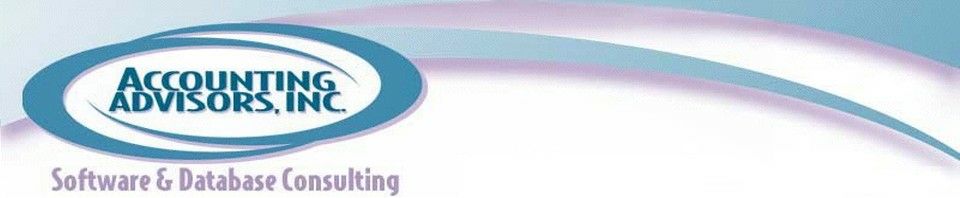Excel Programming Weekend Crash Course is a great reference book for anyone interested in learning how to create macros in Excel. Even experienced VBA users will pick up a few new tricks. The material is broken down into chapters that take 30 minutes to complete, so it's easy to work through the material at your own pace.
Although this book was published in 2003, Excel programming hasn't changed much over the years, so this is still a relevant reference guide even for Excel 2010 and beyond.