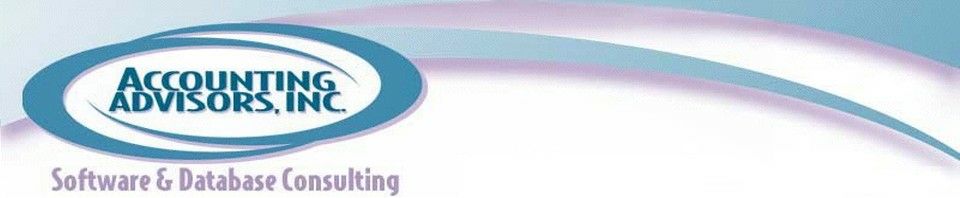David H. Ringstrom, CPA, heads up Accounting Advisors, Inc., an Atlanta-based software and database consulting firm providing training and consulting services nationwide. Contact David at david@acctadv.com or follow him on Twitter. David speaks at conferences about Microsoft Excel and presents webcasts for several CPE providers, including AccountingWEB partner CPE Link.
Category: Going Concern Articles
Jan 25
Use Excel to Keep an Eye on Your BMI This Busy Season
Oct 30
How to Convert Spreadsheets to PDF With the Push of Button
David H. Ringstrom, CPA, heads up Accounting Advisors, Inc., an Atlanta-based software and database consulting firm providing training and consulting services nationwide. Contact David at david@acctadv.com or follow him on Twitter. David speaks at conferences about Microsoft Excel and presents webcasts for several CPE providers, including AccountingWEB partner CPE Link.
Sep 12
Excel Can Help You Choose Where to Get a Meaty Lunch
David H. Ringstrom, CPA, heads up Accounting Advisors, Inc., an Atlanta-based software and database consulting firm providing training and consulting services nationwide. Contact David at david@acctadv.com or follow him on Twitter. David speaks at conferences about Microsoft Excel and presents webcasts for several CPE providers, including AccountingWEB partner CPE Link.
Aug 28
Hasten Your Departure with Pre-written Resignation Letter
David H. Ringstrom, CPA, heads up Accounting Advisors, Inc., an Atlanta-based software and database consulting firm providing training and consulting services nationwide. Contact David at david@acctadv.com or follow him on Twitter. David speaks at conferences about Microsoft Excel and presents webcasts for several CPE providers, including AccountingWEB partner CPE Link.
Mar 27
Excel-lent April Fool’s Day Pranks
by David Ringstrom, CPA
You know the feeling—some days Excel totally has a mind of its own. Fortunately rebooting your computer will get Excel back in line again. If not, your next course of action is to install the latest service packs for Excel 2013, Excel 2010, Excel 2007, or Excel 2003 (act fast if you’re still using this version, support ends April 8, 2014 and you're only a decade behind).
With that useful information out of the way, let’s see how you can punk your coworkers by making subtle changes to their Excel settings. No, you’re not wasting company time, you’re testing your colleague’s Excel moxy. Feel free to charge prank time as “training” if necessary.
Continue reading article at www.goingconcern.com
David H. Ringstrom, CPA heads up Accounting Advisors, Inc., an Atlanta-based software and database consulting firm providing training and consulting services nationwide. Contact David at david@acctadv.com or follow him on Twitter. David speaks at conferences about Microsoft Excel, and presents webcasts for several CPE providers, including AccountingWEB partner CPE Link
Mar 19
Use Excel Your Way – Part 1
by David Ringstrom,CPA
If you’re like most users, your Excel options are as pristine as the day Excel was installed on your computer. This is akin to buying a car and never adjusting the position of the driver’s seat. Now, I hear that Caleb likes having his knees near his chin when he drives, but hopefully someday he’ll look for that little lever that will let him customize his car just a bit.
Here’s how to find your “seat adjustor” in the desktop versions of Excel:
- Excel 2010/2013: Choose File, and then Options.
- Excel 2007: Click the round button in the top-left corner of your screen known as the Office button, and then choose Excel Options.
- Excel 2003: Really? You’re reading Going Concern and you’re still on Excel 2003? Fair enough. In your case, choose Tools, and then Options.
- Excel for Mac 2011: Choose Excel, and then Preferences.
See www.goingconcern to read the rest of the article.
David H. Ringstrom, CPA heads up Accounting Advisors, Inc., an Atlanta-based software and database consulting firm providing training and consulting services nationwide. Contact David at david@acctadv.com or follow him on Twitter. David speaks at conferences about Microsoft Excel, and presents webcasts for several CPE providers, including AccountingWEB partner CPE Link
Mar 19
Become a Master of Excel From the Master of Excel
by David Ringstrom,CPA
Acknowledging a weakness is the first step toward converting deficits into strengths. Most likely the two Excel classes you took two or three years ago left you with only a rudimentary sense of what one can do with spreadsheets. The risks and opportunities in Excel lie in discovering its nuances. That's why I coined the phrase “Either you work Excel, or it works you.” The vast majority of spreadsheet users fall into the latter category.
You can turn the tide, but note that Malcolm Gladwell says it takes 10,000 hours to become an expert. James Altucher says it takes five years to reinvent yourself, which is in effect your goal. Others beg to differ. No matter who’s right, you’re clearly going to need some serious keyboard time if you want to pwn Excel. Between now and this fall, carry out every imaginable life task in Excel:
Make a grocery list
Track your workouts
Maintain a reading list
Build a personal budget
Plot your retirement
See the complete article on www.goingconcern.com
David H. Ringstrom, CPA heads up Accounting Advisors, Inc., an Atlanta-based software and database consulting firm providing training and consulting services nationwide. Contact David at david@acctadv.com or follow him on Twitter. David speaks at conferences about Microsoft Excel, and presents webcasts for several CPE providers, including AccountingWEB partner CPE Link