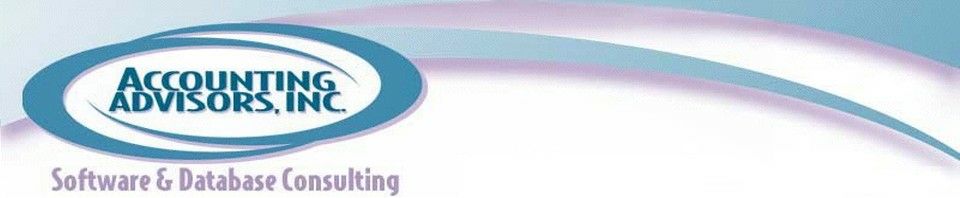By David Ringstrom, CPA
From within the Save As dialog box of Excel, click the Tools menu, and then choose General Options.
Click the checkbox to Always Create Backup to have Excel automatically create an .xlk version of your file. For instance, if you save the workbook as Participant Hours Tracking.xlsx, each time you save the file Excel will create or overwrite a second workbook named Backup of Participant Hours Tracking.xlk.
The backup copy is only as old as the last time that you saved, so if you compulsively save every five minutes, your backup will always be five minutes old, but it does offer a bit of a safety net.
A previous version of this article first appeared on www.accountingweb.com .
About the author:
David H. Ringstrom, CPA heads up Accounting Advisors, Inc., an Atlanta-based software and database consulting firm providing training and consulting services nationwide. Contact David at david@acctadv.com or follow him on Twitter. David speaks at conferences about Microsoft Excel, and presents webcasts for several CPE providers, including AccountingWEB partner CPE Link