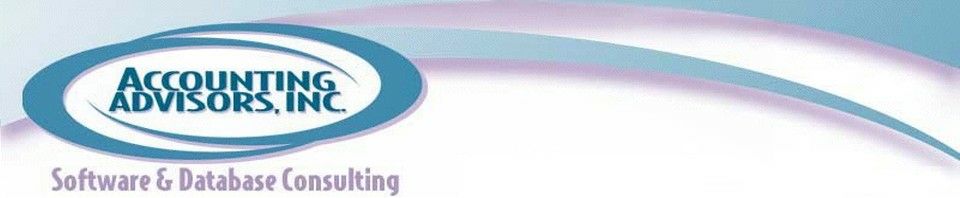By David Ringstrom, CPA
The lowly text box is one of many unsung features in all versions of Excel. While it lurks on the Drawing toolbar of Excel 2003 and earlier, the Text Box icon resides prominently on the Insert tab of Excel 2007 and 2010.
Use text boxes anytime you need to put a paragraph or more of text into a spreadsheet. This saves you from having to manually merge cells and wrap text within your worksheet.
In addition, Excel 2007 and 2010 users can create bulleted lists within a text box by selecting text within a text box and making a choice from the right-click menu. To create a text box, simply click the icon, draw a box on your worksheet with your mouse, and then add your text.
A previous version of this article first appeared on www.accountingweb.com .
About the author:
David H. Ringstrom, CPA heads up Accounting Advisors, Inc., an Atlanta-based software and database consulting firm providing training and consulting services nationwide. Contact David at david@acctadv.com or follow him on Twitter. David speaks at conferences about Microsoft Excel, and presents webcasts for several CPE providers, including AccountingWEB partner CPE Link.