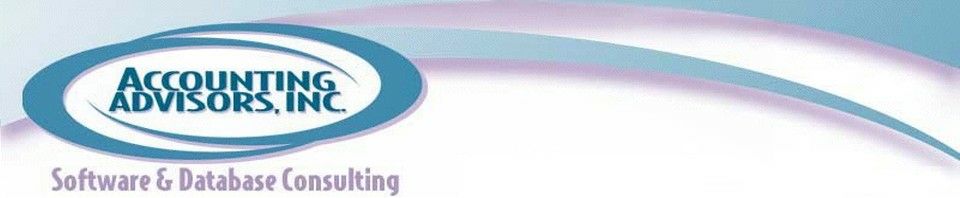by David Ringstrom,CPA
If you’re like most users, your Excel options are as pristine as the day Excel was installed on your computer. This is akin to buying a car and never adjusting the position of the driver’s seat. Now, I hear that Caleb likes having his knees near his chin when he drives, but hopefully someday he’ll look for that little lever that will let him customize his car just a bit.
Here’s how to find your “seat adjustor” in the desktop versions of Excel:
- Excel 2010/2013: Choose File, and then Options.
- Excel 2007: Click the round button in the top-left corner of your screen known as the Office button, and then choose Excel Options.
- Excel 2003: Really? You’re reading Going Concern and you’re still on Excel 2003? Fair enough. In your case, choose Tools, and then Options.
- Excel for Mac 2011: Choose Excel, and then Preferences.
See www.goingconcern to read the rest of the article.
David H. Ringstrom, CPA heads up Accounting Advisors, Inc., an Atlanta-based software and database consulting firm providing training and consulting services nationwide. Contact David at david@acctadv.com or follow him on Twitter. David speaks at conferences about Microsoft Excel, and presents webcasts for several CPE providers, including AccountingWEB partner CPE Link