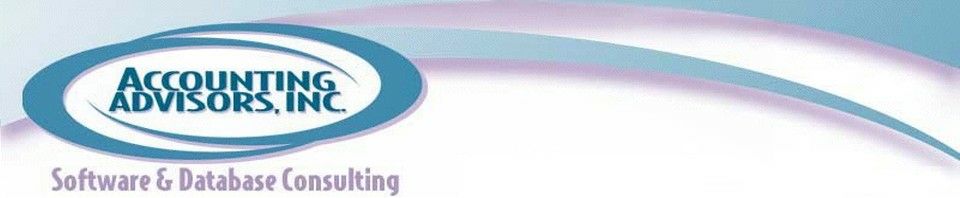By David Ringstrom. CPA
Earlier this week I presented the Chart Edition of AccountingWEB’s High Impact Excel webinar series. One of the many topics I covered was the Sparklines feature, which was first introduced in Excel 2010. Several attendees asked “What do I do when the Sparklines feature is greyed out?” One of my favorite truisms is that Excel is fraught with nuance. Indeed, a subtle nuance can disable this feature, which I’ll reveal, along with an overview of Sparklines.
As shown in Figure 1, Sparklines are a means of displaying tiny charts inside worksheet cells. This capability is built into Excel 2010, Excel 2011 for Mac, and Excel 2013. A free add-in offers similar functionality for earlier versions of Excel. Sparklines are helpful in showing trends for numbers, and are often helpful in spreadsheet-based dashboards. Within Excel, dashboards are used to enable users to assimilate a lot of data within a compact space. Sparklines can take three different forms:
Continue reading at www.accountingWEB,com