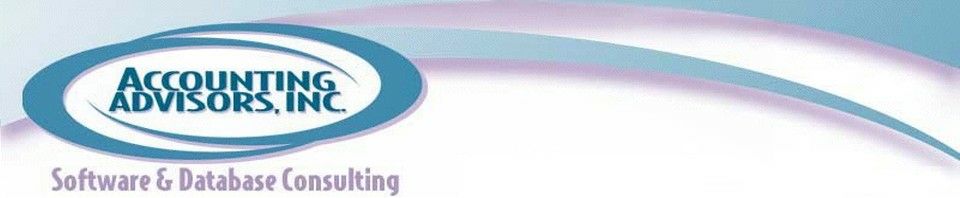by David Ringstrom,CPA
It can be disconcerting when you open an Excel workbook that has several worksheets, but you only see single worksheet. If this happens, your “missing” worksheets may be hiding in plain sight due to a simple Excel setting. In addition to restoring vanished worksheet tabs, I'll also describe a couple of techniques for navigating workbooks easier, as well as other ways to find hidden worksheets.
Typically, within an Excel workbook you'll see worksheet tabs along the bottom of the screen, but it's also possible to hide the worksheet tabs, as shown in Figure 1. To manage this setting:
- Excel 2010/2013: As shown in Figure 2, choose File, Options, and then enable the Show Sheet Tabs setting in the Display Options section of the Advanced options.
- Excel 2007: Click the Office button, choose Excel Options, and then then enable the Show Sheet Tabs setting in the Display Options section of the Advanced options.
- Excel 2003 and earlier: Choose Tools, Options, Display, and then Show Sheet Tabs.
- Excel 2011 for Mac: Choose Excel, Preferences, View, and then Show Sheet Tabs.
To continue reading see www.accountingweb.com .
About the author:
David H. Ringstrom, CPA heads up Accounting Advisors, Inc., an Atlanta-based software and database consulting firm providing training and consulting services nationwide. Contact David at david@acctadv.com or follow him on Twitter. David speaks at conferences about Microsoft Excel, and presents webcasts for several CPE providers, including AccountingWEB partner CPE Link.