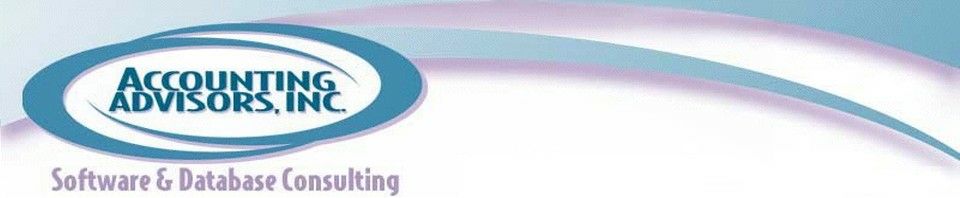By David H. Ringstrom, CPA
Recently, I described how you can use Excel's Table feature to have charts expand automatically and to add a self-updating title (see “ReIated articles” below). I'll complete this three-part series by showing how you can enliven charts with clip art.
If you don't already have clip art you'd like to use, you can access thousands of free images on Office.com, such as an apple or an orange.
To create a chart in Excel 2007 and later, create a data set like the one shown in cells A1 through E3 of Figure 1. Next click on cell A1, choose Insert, Column, and then the first 2-D option. In Excel 2003, enter the data in cells A1 through E3, select cell A1, choose Insert, Chart, and then click Finish.

Figure 1: Creating a chart from a Table in Excel 2007 and later.
The next step is to associate a picture with a data series in your chart. As shown in Figure 2, in Excel 2007 and later, right-click on a data point or series, and then choose the corresponding Format command. Choose Fill, Picture, and then click the File button to choose an image. Click the Stack option, and then click Close.

Figure 2: Adding clip art to a chart in Excel 2007 and later.
In Excel 2003, right-click on a data point (or series), choose the corresponding Format command, and then click the Fill Effects button on the Patterns tab. Within the Fill Effects dialog box, click the Picture tab, select a picture, choose Stack, and then click OK twice.

Figure 3: Adding clip art to a chart in Excel 2003.
At this point your chart should look similar to Figure 4. Repeat the aforementioned steps for each data point or series in your chart, and the end result should look similar to Figure 5.

Figure 4: Chart with clip art added to one series.

Figure 5: Chart with clip art added to both series.
A previous version of this article first appeared on www.accountingweb.com .
About the author:
David H. Ringstrom, CPA heads up Accounting Advisors, Inc., an Atlanta-based software and database consulting firm providing training and consulting services nationwide. Contact David at david@acctadv.com or follow him on Twitter. David speaks at conferences about Microsoft Excel, and presents webcasts for several CPE providers, including AccountingWEB partner CPE Link