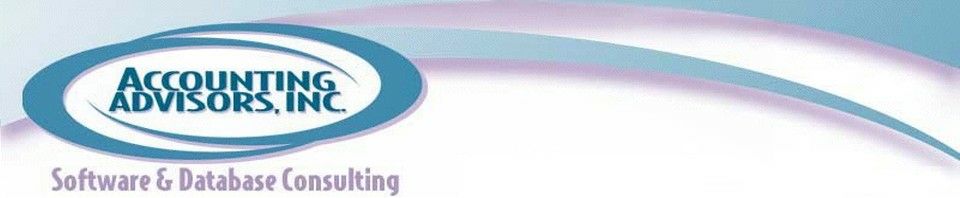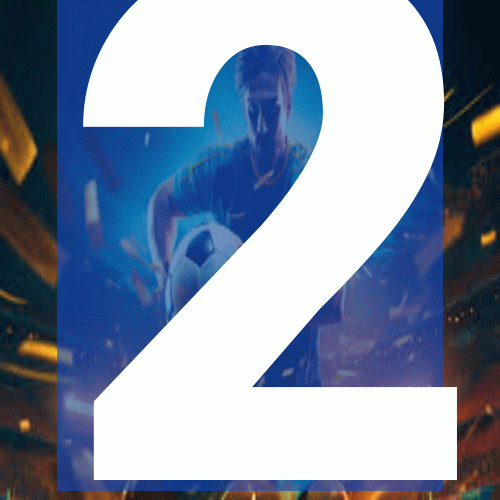By David H. Ringstrom, CPA
Most Excel users are familiar with the SUM, MIN, and MAX functions in Excel. Used in their traditional fashion, you provide a range of cells to the function to derive a result:
- =SUM(C2:C6) would add up all values in cells C2 through C6
- =MIN(C2:C6) would return the smallest value within cells C2 through C6
- =MAX(C2:C6) would return the largest value within cells C2 through C6
As shown in Figure 1, these formulas return 225,000, 29,000, and 70,000, respectively.
Figure 1: Sample payroll information that we wish to analyze
However, in certain cases you may wish to use this functions based on multiple criteria. It’s a simple process to do so, but one that requires a special keystroke after you type the formula. Typically you simply press Enter once you type a formula in a cell. However, in the case of the multiple criteria formulas I’m about to share, you’ll press Ctrl-Shift-Enter after you type the formula. Excel will accept the formula if you slip and just press the Enter key, but the formula may not return the desired result. In such cases, simply press F2 to edit the formula, and then press Ctrl-Shift-Enter.
Now, let’s say that we want to get the sum of just the jobs in the Operations department with a job code of 100. To do so, put the word Operations in cell F2, and the number 100 in cell E3. Next, enter the following formula in cell F3, and then press Ctrl-Shift-Enter:
=SUM(IF(($A$2:$A$6=F$2)*($B$2:$B$6=$E3),$C$2:$C$6))
You’ll notice that there’s an IF statement within the SUM. This allows us to specify multiple criteria, which we separate with an asterisk. Thus, ($A$2:$A$6=$F$2) identifies the cells in column A that contain the word Operations. The second criteria ($B$2:$B$6=$E3) identifies the cells in column B that contain the value 100. When both of these criteria are met, Excel creates an array of the corresponding values from cells $C$2:$C$6. Since the IF statement is contained within a SUM function, Excel adds up the values that meet both criteria. Although I only specified two criteria here, you can feel free to enter more criteria as needed.
You’ll notice that when you press Ctrl-Shift-Enter the formula bar displays curly brackets around the formula:
={SUM(IF(($A$2:$A$6=F$2)*($B$2:$B$6=$E3),$C$2:$C$6))}
The curly brackets indicate an array formula – these are special types of formulas in Excel that can carry out sophisticated techniques such as summing a range based on multiple criteria. Don’t type the curly brackets yourself – Excel adds them automatically when you press Ctrl-Shift-Enter.
To better understand how array formulas work, let’s step through the components.
Click on cell F3, and then select the first criteria within the formula, as shown in Figure 2.
Figure 2: Select the first criteria within the formula
Figure 3: Press F9 to show the corresponding values for a portion of an Excel formula
Notice that ($A$2:$A$6=G$2) changes to {TRUE;TRUE;FALSE;TRUE;TRUE}. The TRUE values indicate cells where the word Operations appears, FALSE appears when something else is in the cell.
Next, select this portion of the formula and press F9
($B$2:$B$6=$E3)
Your formula should now look like this:
=SUM(IF({TRUE;TRUE;FALSE;TRUE;TRUE}*{TRUE;TRUE;TRUE;FALSE;FALSE},$C$2:$C$6))
You can see that both sets of criteria return TRUE for the first two values. The last 3 values return varying combinations of TRUE/FALSE. Excel uses the TRUE values to identify which cells to add up in the range C2:C6.
Finally, select the entire IF statement in the formula bar and press F9 to see this result:
=SUM({22;72;FALSE;FALSE;FALSE})
The word FALSE and zero are interchangeable in Excel formulas, which is why SUM can add up all of the values and only return a value for the cells where both criteria are met. In essence, Excel creates an array that stores the values that it sums, rather than referring to a set range of cells. This allows array formulas to perform calculations that aren’t possible with typical worksheet formulas.
Keep in mind that the F9 trick I just shared is a helpful formula auditing tool, but be sure to press the Escape key to restore your formula. If you press Enter or Ctrl-Shift-Enter, you’ll replace your cell references with static values. If you forget to press Escape, press Ctrl-Z immediately to restore the original formula.
Also, there are other alternatives for summing ranges based on multiple criteria. Excel 2007 and 2010 users can use the new SUMIFS function, while the
SUMPRODUCT function works in any version of Excel. Array formulas such as those above also work in any version of Excel, and provide yet another way to analyze data in Excel.
Now that we understand how the SUM function works with multiple criteria, we can apply the exact same technique with the MIN and MAX functions. Cell G3 in Figure 1 contains this formula:
=MIN(IF(($A$2:$A$6=G$2)*($B$2:$B$6=$E3),$C$2:$C$6))
Cell H3 in Figure 1 contains this formula:
=MIN(IF(($A$2:$A$6=H$2)*($B$2:$B$6=$E3),$C$2:$C$6))
Don’t forget to press Ctrl-Shift-Enter after you type these formulas.
A previous version of this article first appeared on www.accountingweb.com .
About the author:
David H. Ringstrom, CPA heads up Accounting Advisors, Inc., an Atlanta-based software and database consulting firm providing training and consulting services nationwide. Contact David at david@acctadv.com or follow him on Twitter. David speaks at conferences about Microsoft Excel, and presents webcasts for several CPE providers, including AccountingWEB partner CPE Link