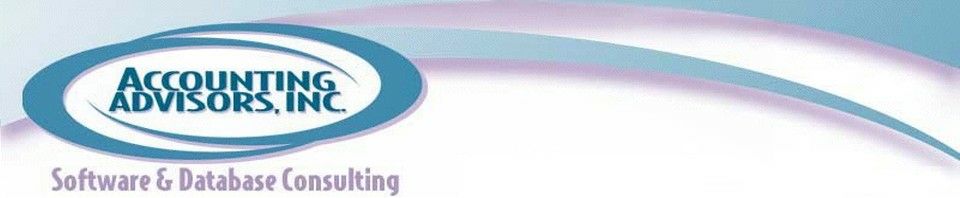Author's posts
Feb 21
The Quickbooks Consultant’s Reference Guide
Feb 13
How to Resolve Duplicate Data within Excel Pivot Tables
By David Ringstrom, CPA
Continue reading on www.accountingweb.com
About the author:
David H. Ringstrom, CPA heads up Accounting Advisors, Inc., an Atlanta-based software and database consulting firm providing training and consulting services nationwide. Contact David at david@acctadv.com or follow him on Twitter. David speaks at conferences about Microsoft Excel, and presents webcasts for several CPE providers, including AccountingWEB partner CPE Link
Jan 20
Add/Edit Users
Instructions on using the Budget Master Tool to set up users.
[S3VIDEO file='Melissa/Set-up_Users.mp4′ width='608′ height='461′]
Jan 20
Add/Edit Functions
Instructions for using the Budget Master Tool to set up functions.
[S3VIDEO file='Melissa/Set-up_Functions.mp4′ width='608′ height='462′]
Jan 20
Employee Allocation
Instructions on using the Budget Master Tool to allocate employee salariees.
[S3VIDEO file='Melissa/Allocate_Employees.mp4′ width='608′ height='466′]
Jan 20
Budget Request
Instructions for using the Budget Master Tool to create a budget request.
[S3VIDEO file='Melissa/Budget_Request.mp4′ width='608′ height='457′]
Jan 20
Budget Reports
Instructions on using the Budget Master Tool to preview and print reports.
[S3VIDEO file='Melissa/Reports.mp4′ width='608′ height='456′]
Jan 15
Microsoft Excel Text Extraction Techniques
David H. Ringstrom, CPA, heads up Accounting Advisors, Inc., an Atlanta-based software and database consulting firm providing training and consulting services nationwide. Contact David at david@acctadv.com or follow him on Twitter. David speaks at conferences about Microsoft Excel and presents webcasts for several CPE providers, including AccountingWEB partner CPE Link.
Jan 13
Spreadsheet-Based Form 1040 Available at No Cost for 2013 Tax Year
By David Ringstrom, CPA
Although the IRS is still madly preparing for the 2013 filing season, one man remains ahead of the curve.
Glenn Reeves of Burlington, Kansas, has released his seventeenth spreadsheet-based version of the US Individual Income Tax Return, commonly known as Form 1040. Since 1997, Mr. Reeves has pursued this “labor of love,” which means he allows any taxpayer to download and use the spreadsheet for free.
Continue reading on www.accountingweb.com
About the author:
David H. Ringstrom, CPA heads up Accounting Advisors, Inc., an Atlanta-based software and database consulting firm providing training and consulting services nationwide. Contact David at david@acctadv.com or follow him on Twitter. David speaks at conferences about Microsoft Excel, and presents webcasts for several CPE providers, including AccountingWEB partner CPE Link
Dec 12
The Curious Case of Strikethrough in Word and Excel
About the author:
David H. Ringstrom, CPA heads up Accounting Advisors, Inc., an Atlanta-based software and database consulting firm providing training and consulting services nationwide. Contact David at david@acctadv.com or follow him on Twitter. David speaks at conferences about Microsoft Excel, and presents webcasts for several CPE providers, including AccountingWEB partner CPE Link
Nov 23
How to Conditionally Display Decimal Places in Excel: Part 2
Related article:
David H. Ringstrom, CPA, heads up Accounting Advisors, Inc., an Atlanta-based software and database consulting firm providing training and consulting services nationwide. Contact David at david@acctadv.com or follow him on Twitter. David speaks at conferences about Microsoft Excel and presents webcasts for several CPE providers, including AccountingWEB partner CPE Link.
Nov 13
How to Conditionally Display Decimal Places in Excel: Part 1
David H. Ringstrom, CPA, heads up Accounting Advisors, Inc., an Atlanta-based software and database consulting firm providing training and consulting services nationwide. Contact David at david@acctadv.com or follow him on Twitter. David speaks at conferences about Microsoft Excel and presents webcasts for several CPE providers, including AccountingWEB partner CPE Link.
Oct 31
Reinstalling Microsoft Office When You Don’t Have a Disc or Download
David H. Ringstrom, CPA, heads up Accounting Advisors, Inc., an Atlanta-based software and database consulting firm providing training and consulting services nationwide. Contact David at david@acctadv.com or follow him on Twitter. David speaks at conferences about Microsoft Excel and presents webcasts for several CPE providers, including AccountingWEB partner CPE Link.
Oct 24
How to Restore “Shrink One Page” in Word 2010 and 2013
by David Ringstrom,CPA
David H. Ringstrom, CPA, heads up Accounting Advisors, Inc., an Atlanta-based software and database consulting firm providing training and consulting services nationwide. Contact David at david@acctadv.com or follow him on Twitter. David speaks at conferences about Microsoft Excel and presents webcasts for several CPE providers, including AccountingWEB partner CPE Link.
Sep 10
Convert .snag files to .jpg
The following code converts .snag files into .jpg formats. This isn't directly supported by the SnagIt COM API, but I was able to hack it by way of SendKeys to get an image onto the clipboard. In a broader sense, I'm using this to convert .snag files to .jpg on the file, which I can then insert into blank PowerPoint slides for dynamically building presentations. SnagIt code appears to be scarce on the Internet, so I'm offering this as thanks to others that posted various aspects that I pieced together to accomplish this.
Sub SnagItAutomation()
'Creates a SnagIt object (SnagIt 8 and later)
Dim myImage As SNAGITLib.IImageCapture2
Set myImage = CreateObject("SnagIt.ImageCapture")
'List of .snag file names
Dim myFiles(4) As String
myFiles(0) = "image1"
myFiles(1) = "image2"
myFiles(2) = "image3"
myFiles(3) = "image4"
myFiles(4) = "image5"
'Path to SnagIt exe file
strProgramPath = "C:\Program Files (x86)\techsmith\Snagit 10\SnagitEditor.exe"
'Path to image (.snag) files
strInputPath = "I:\"
'Path to where resulting .jpg files should be saved
strOutputPath = "T:\pending\"
For i = LBound(myFiles) To UBound(myFiles)
'Opens image file in SnagIt editor
Shell strProgramPath & " """ & strInputPath & myFiles(i) & ".snag"""
'Forces Excel to finish the process before moving on
DoEvents
'Activates SnagIt Editor
AppActivate "SnagIt Editor"
DoEvents
'Sends Ctrl-C to copy image to the clipboard
SendKeys "^c"
'Generates capture
With myImage
'Tells SnagIt to grab capture from the clipboard
.Input = siiClipboard
'Tells SnagIt that we want our output to be a file
.Output = sioFile
'Sets output path for file
.OutputImageFile.Directory = strOutputPath
'Sets specifies name for output file
.OutputImageFile.Filename = myFiles(i)
'Sets file type for output file
.OutputImageFile.FileType = siftJPEG
'Tells SnagIt to use our fixed file name as specified above
.OutputImageFile.FileNamingMethod = sofnmFixed
'Intiates the capture
.Capture
End With
Next
Set myImage = Nothing
End Sub